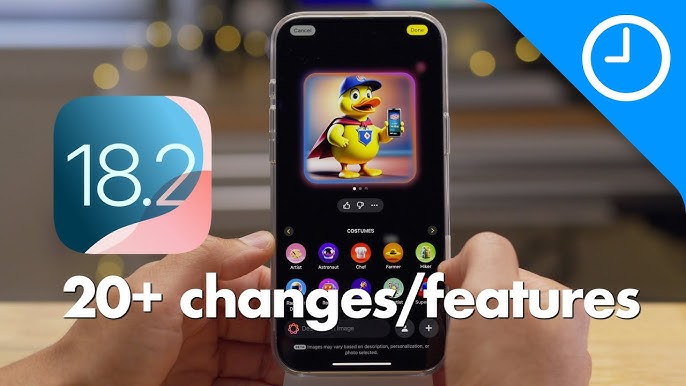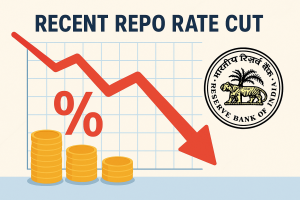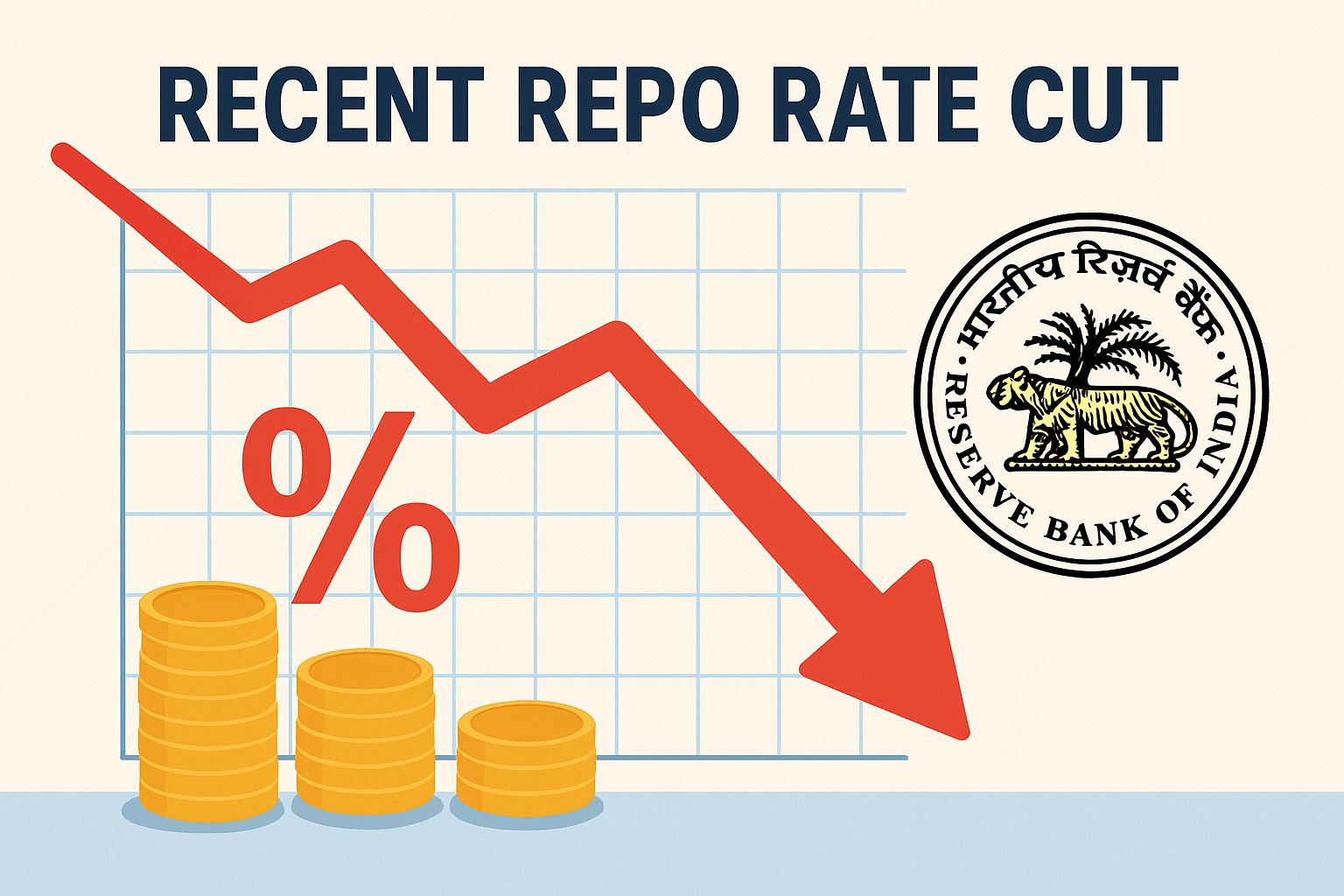Apple is making this holiday season more straightforward by infusing your celebrations with a creative, personalised flair thanks to iOS 18.2’s features: genmoji and Image Playground. Whether you’re crafting unique holiday invitations or designing ornaments for your tree—both digital and analogue—these tools offer endless possibilities for festive creativity. Here’s how to use them
How to use Genmoji
Genmoji, a feature in iOS 18.2, allows you to create custom emojis that reflect your unique style and personality. Use these Genmojis to add a playful, personal touch to your Christmas and holiday invitations or print them as custom tree ornaments, making your decor unique.
Here’s how to use it:
- Open the Messages app. This is where you’ll start your Genmoji journey.
- Tap the Memoji button. This is the button with your Memoji icon.
- Select “Create a New Memoji.” This will open the Memoji editor.
- Customize your Memoji: Play with different hairstyles, facial features, accessories, and clothing to create a Memoji that looks like you.
- Add Genmoji: Once you’re happy with your Memoji, tap the “Genmoji” button.
- Choose a style: Select from playful, artistic, or classic styles.
- Customize your Genmoji: Adjust colours, patterns, and other details to match your desired look.
- Use your Genmoji: Once you’ve created your Genmoji, you can use it in Messages, FaceTime, and other apps.
Image Playground: Your creative canvas
Bring your holiday visions to life with this AI-powered tool. Describe your idea (e.g., a cosy Christmas fireplace) or upload a rough sketch, and it will generate polished visuals in animation, illustration, or sketch styles.
Here’s how to use it:
- Open the Photos app. You’ll find the Image Playground feature here.
- Select a photo: Choose the photo you want to edit.
- Tap the “Edit” button. This will open the editing tools.
- Tap the “Image Playground” button to activate the AI-powered editing tools.
- Experiment with effects: Try different effects like adding artistic filters, changing the background, or enhancing details.
- Adjust settings: Fine-tune the effects to your liking using the sliders and other controls.
- Save your edited photo: Once satisfied with your edits, save the photo to your Photos library.