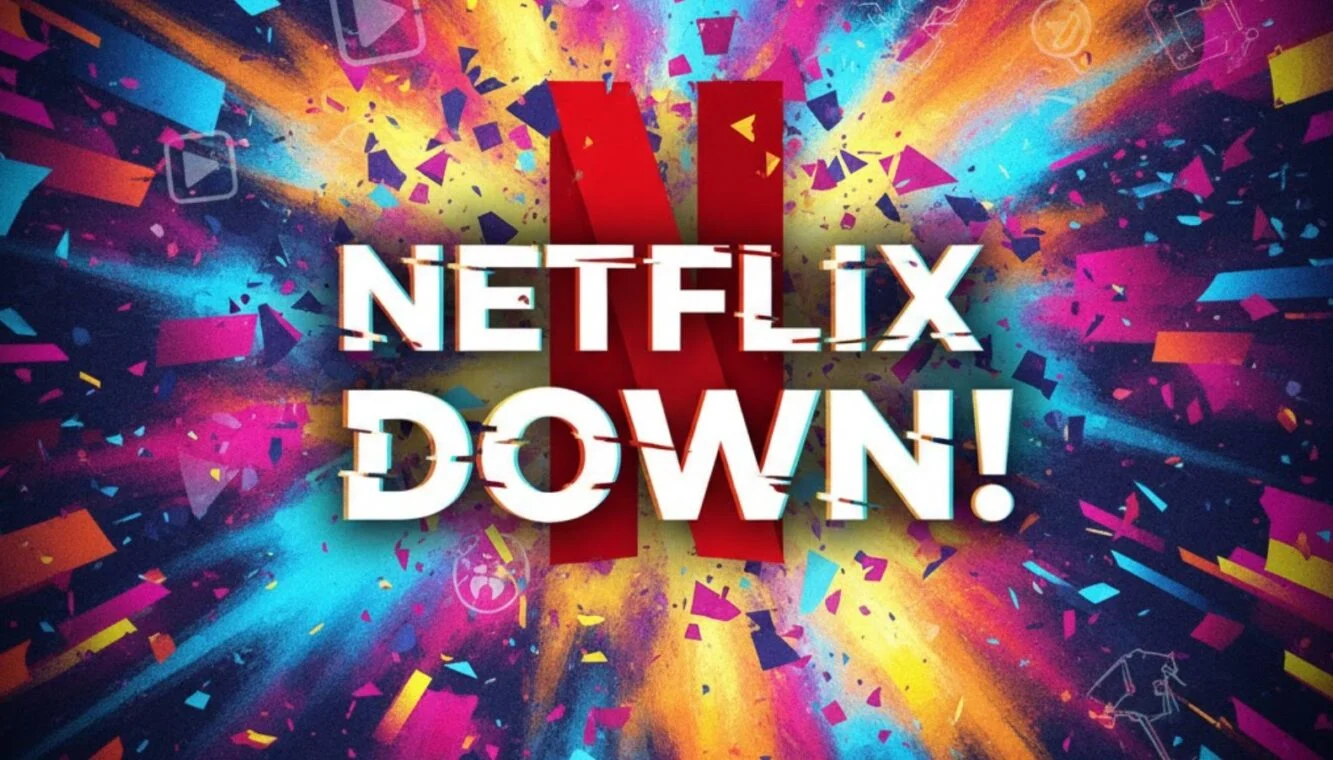How to recover deleted WhatsApp chats: A complete guide

Losing important WhatsApp chats can be frustrating, especially when they contain vital information, cherished memories, or business-related conversations. Whether you’ve accidentally deleted messages or lost them while switching phones, the good news is that recovering these chats is often possible. WhatsApp provides several built-in tools, such as cloud backups on Google Drive or iCloud and local storage options for Android users. Additionally, third-party recovery software can help retrieve lost data in certain situations. This guide will walk you through step-by-step methods to recover deleted WhatsApp chats, ensuring you never permanently lose valuable conversations. Here’s a complete guide to help you retrieve those deleted WhatsApp messages:
Steps to Recover Deleted Chats on WhatsApp
Losing WhatsApp chats can be frustrating, but there are multiple ways to recover them, depending on your backup settings and device. Whether using Google Drive, iCloud, local backups, or third-party tools, this guide will help you restore deleted chats efficiently. Below is a comprehensive table summarizing the recovery methods for Android, iOS, and WhatsApp Business users.
| Method
|
Steps
|
Device
|
Tools/Backup |
| Restore from Google Drive or iCloud | For Android:
1. Check Google Drive backup in Settings > Chats > Chat backup. 2. Uninstall and reinstall WhatsApp. 3. Verify your phone number and tap Restore when prompted. For iOS: 1. Check iCloud backup in Settings > Chats > Chat Backup. 2. Reinstall WhatsApp and restore the chat history. |
Android/iOS | Google Drive/iCloud |
| Restore from Local Backup | 1. Navigate to File Manager > WhatsApp > Databases.
2. Identify the backup file (e.g., msgstore.db.crypt12). 3. Rename the desired file to msgstore.db.crypt12. 4. Reinstall WhatsApp and select Restore during setup. |
Android | Local storage |
| For WhatsApp Business Users | Follow the same steps as restoring from Google Drive, iCloud, or local backups. Ensure backups are enabled for business chats. | Android/iOS | Google Drive/iCloud |
If all these don’t work, you can also use third-party tools to retrieve lost WhatsApp chats. To do this, you must connect your phone, scan for deleted chats, and follow the tool’s instructions to recover data. However, it’s important to note that you must install only trusted third-party tools available on reliable platforms like the Google Play Store.
Downloading or sideloading third-party tools from unverified app markets and other places can bring malware and viruses to your device and cause more harm. So, be very sure of the third-party tool you plan to use to retrieve your lost WhatsApp chats.
Following these steps, you can successfully recover your deleted WhatsApp chats, whether you’re a regular or WhatsApp Business user.
Restoring deleted WhatsApp chats: Things to remember
Protecting your WhatsApp chats is essential, especially given the app’s amount of personal and professional communication. The best way to safeguard your conversations is to enable regular backups to cloud services like Google Drive (Android) or iCloud (iOS). These backups, accessible through WhatsApp’s settings, ensure that your chats and media files are periodically saved, reducing the risk of losing them permanently. To maintain consistent protection, set up automatic backups to suit your daily, weekly, or monthly needs.
Timing plays a crucial role in recovering deleted chats. If you accidentally delete a conversation, act quickly. The sooner you attempt recovery, the higher your chances of success. Delaying can result in the deleted data being overwritten by new information on your device, making it irretrievable.
Instead of deleting chats, consider archiving them. Archiving lets you remove chats from your main list without losing them entirely. This is especially useful for conversations you want to keep but don’t need to access frequently. Additionally, you can export chats as text files for crucial discussions or records and save them outside of WhatsApp. This simple step ensures you have an extra layer of security for important information.
By taking these preventive measures, you can minimise the risk of losing essential conversations. Regular backups, quick recovery actions, and proactive chat organisation ensure your valuable data remains safe. WhatsApp’s built-in features are designed to make this process seamless, so leverage them effectively to protect your messages. Staying proactive is the key to ensuring your WhatsApp chats are secure and easily recoverable when needed.
How to backup WhatsApp chats to Google Drive
WhatsApp users on Android can back up their chats to Google Drive, while iPhone users need to use iCloud for backups. Before starting, ensure you have sufficient storage space in your Google Drive to accommodate the backup. Android users can manually initiate a backup anytime by tapping “Back up” in the Chat backup settings. To restore chats from Google Drive, you must reinstall WhatsApp and verify your phone number. WhatsApp will prompt you to restore your chat history from the backup during the setup.
Steps to backup WhatsApp chats to Google Drive
1. Open WhatsApp and tap the three-dot menu in the top-right corner.
2. Go to Settings > Chats > Chat backup.
3. Under Back up to Google Drive, select a backup frequency (e.g., Daily, Weekly, Monthly, or Manual).
4. Choose the Google account for backups or tap Add account to connect one.
5. Decide whether to back up using Wi-Fi only or allow cellular data.
Once set up, WhatsApp will regularly back up your chats and media to Google Drive.
Important notes about restored chats
Restored chats will include messages and media only up to the most recent backup. Data deleted after the backup will not be recoverable.
Always use the same phone number linked to the backup when restoring chats.
Enabling chat backup in WhatsApp
To prevent future data loss, enable chat backups in WhatsApp’s settings:
Android Users: Select a backup frequency (daily, weekly, etc.) and storage location (Google Drive).
iPhone Users: Enable iCloud backups and set the desired backup frequency.
For added security, consider saving critical chats or media outside WhatsApp by forwarding them to yourself or storing them on your device.